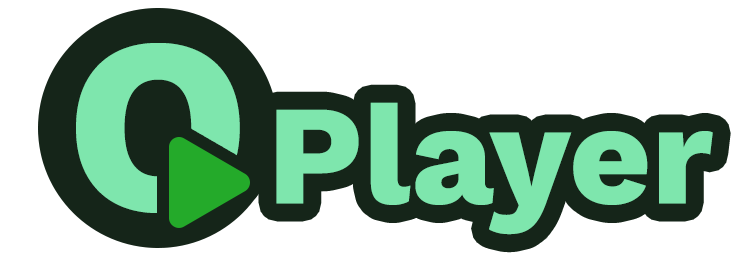Project Setup
From this panel, global settings related to the QPlayer project can be configured. All settings in this panel are saved to the project file.
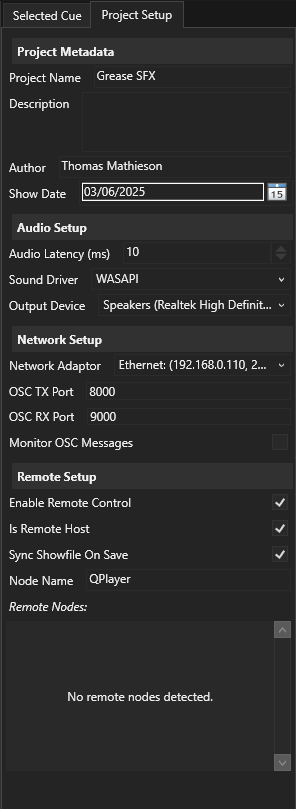
Project Metadata
The settings in this section, are simply metadata for the show file, they have no use outside of this section.
Project Name
The name of the QPlayer project.
Description
A longer description of the project, or a place to keep some notes.
Author
The author of the QPlayer project.
Show Date
A field to store the show date, or project creation date.
Audio Setup
In this section, the audio output device(s) can be configured.
Audio Latency
The desired latency in milliseconds of the audio driver. Note that the total latency will be slightly higher than what is specified here due to other processing overheads. Some audio drivers don’t support setting a latency, on these drivers, this setting has no effect.
Recommended latency settings:
Wave — 100 ms
DirectSound — 60 ms
WASAPI — 10 ms
ASIO — setting has no effect (configure the latency from the ASIO
driver)
Sound Driver
Which audio driver should be used to output audio. Different audio hardware will compatible with different drivers (notably the case for ASIO hardware), and different operating systems will have different drivers available.
On Windows, the WASAPI driver or, if your audio hardware supports it, the
ASIO driver is recommended.
Output Device
Which audio device to output to.
When saving the project, QPlayer saves the name of the selected output device to the project; when attempting to load the project file, it tries to match the name in the project file to the names of the available devices, if the available audio devices change between saving and reloading the project (or if the project is loaded on a different computer), QPlayer may fail to find the selected device.
Network Setup
Network Adapter
Which network adapter to use for communication (at the moment this is only used for OSC).
When loading a project from the disk, check this setting is correct in case your machine’s IP has changed since the project was saved.
Note that when attempting to communicate between two OSC devices on the same computer, each device may need to be on a separate network adapter so that they can see each other’s messages. This is a limitation of the operating system.
OSC TX Port
The port to send OSC messages to. This should correspond with the RX port of the device receiving OSC; the exception to this rule is with remote nodes, which should have matching TX and RX ports.
When
OSC RX Port
The port to receive OSC messages from. This should correspond with the TX port of the device sending OSC messages to QPlayer.
Monitor OSC Messages
When enabled, reports all received and transmitted OSC messages to the log window (Window/Log Window). This can be useful in debugging whether or not QPlayer is receiving OSC messages correctly.
Remote Nodes
QPlayer can control instances of itself running on another computer, or other software compatible with the protocol defined in OSC Remote. Remote nodes should each have a unique name used to identify them. These nodes will send discovery messages every second to the network allowing the host QPlayer instance to discover them. If a remote client isn’t heard from in within 5 seconds, the host instance of QPlayer will show a warning that a node can’t be reached. If you can’t see a node in the (discovery) panel, check the OSC TX and RX ports match and check your network setup (try pinging the remote node from a command line).